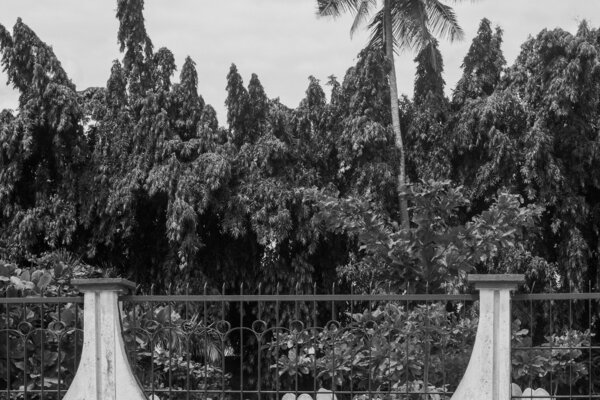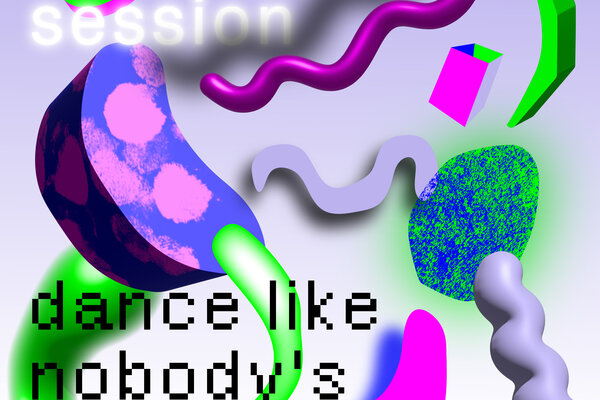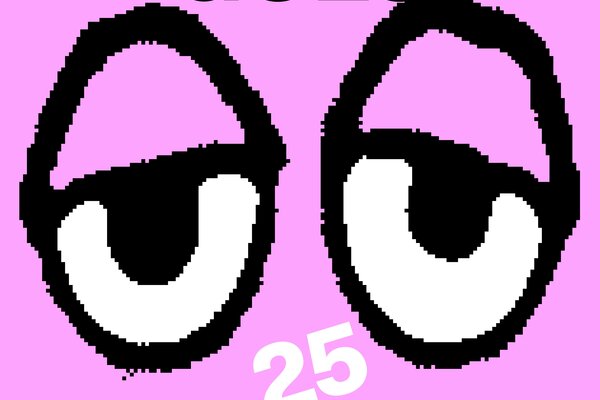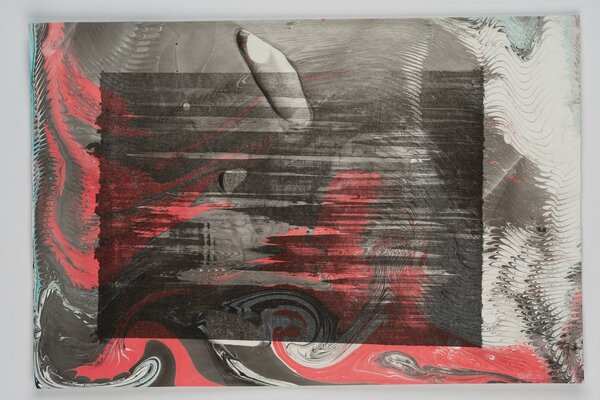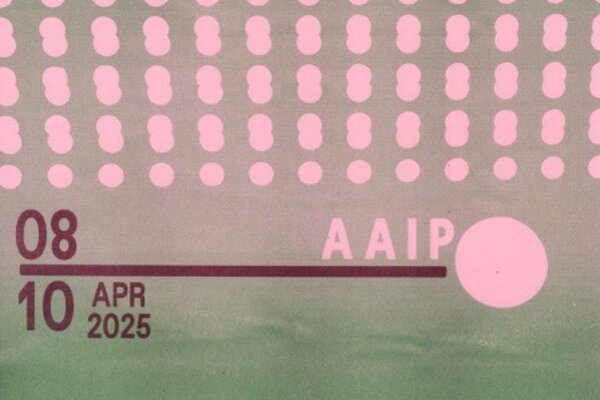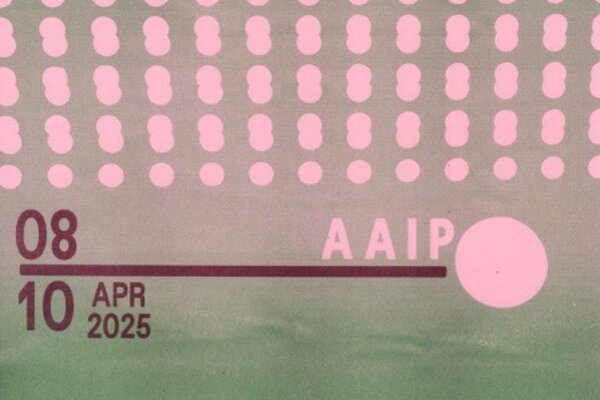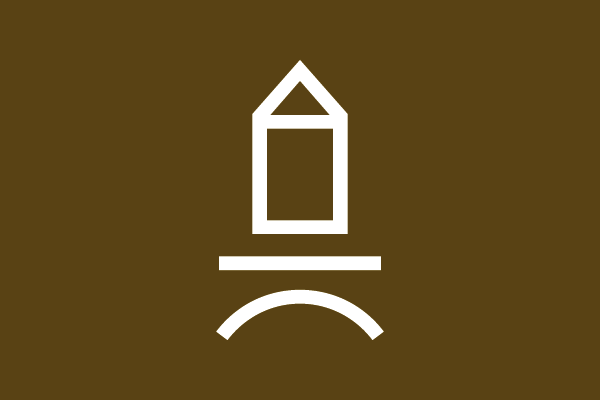Phishing emails are scams designed to steal personal data or install malware.

Phishing emails are scams designed to steal personal data or install malware.
WHO SENT THE MAIL?
If you don't know the name of the sender or the e-mail address contains spelling mistakes, it is probably a phishing mail.
How to show the header in various mail programmes:
Mac / Apple Mail: Display → Email → All headers
Windows / Outlook: File → Settings → Internet header
Roundcube: More → Show source code
LINKS
They often lead to websites that look like official websites, but actually steal passwords or download malware.
Always double check before entering personal data.
THREATS
Any requests to enter personal data on external websites never come from the BURG!
SPELLING AND GRAMMAR MISTAKES
Phishing emails are often written using translators and therefore tend to contain errors.
If you receive a phishing e-mail, you should not click on any links, do not reply and move the e-mail to the spam folder.
The aim of the game is to find out whether there is a phishing mail or not.
https://phishingquiz.withgoogle.com